Hi,
In this article I’ll explain how to track your website visitors in detail and then analyze this information and put it to good use.
Many websites are NOT using any kind of traffic tracking software, this tracking software which normally runs in the background of websites is often referred to as analytics.
You may be using the logs in your website hosting control panel to get an insight into your website traffic, but this doesn’t give you the in depth details that a proper analytics program can give.
What details can I get?
You can get a really good information about where your traffic is coming from, I personally use it to check these types of details:
They are separated into three main areas (Visitors, Traffic sources, Content) that can also be crossed referenced.
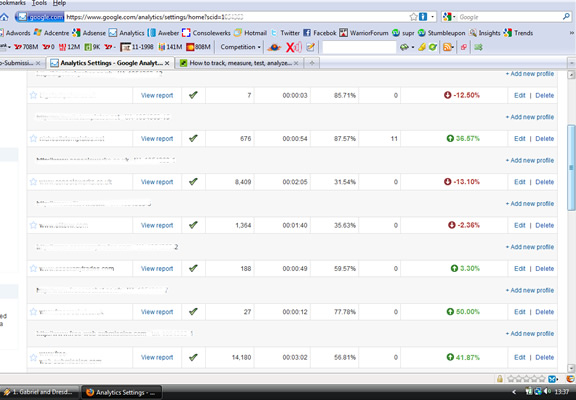
Visitors-
Monthly,weekly, daily, hourly + compare to last month, set time scale to anything
Pages per visit, Time on site, Bounce rate, % New visits
Internet browser type and version, Geographic location
+++ Many more details
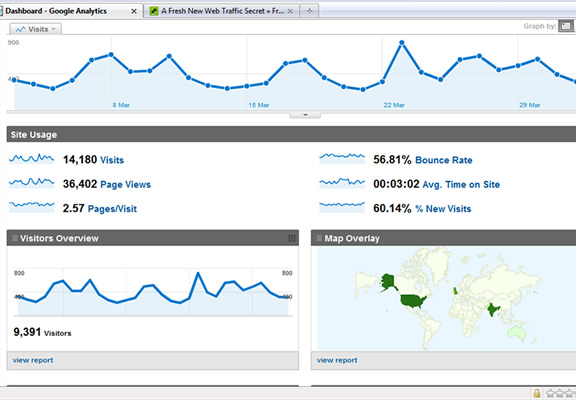
Traffic Sources
Pie chart of where traffic is coming from, and also list view.
What keywords people used when they arrived at your site
These details can be used with other data from the analytics, for example if you crossed it with geographical data it could show that 80% of visitors from India found you using Google, but only 40% of your UK visitors came from Google and this shows that your website is more visible on the Google India than Google UK or it could show more people in India are looking for you than they are in the UK. You would need to dig a little further to find out why.
+++ Many more details
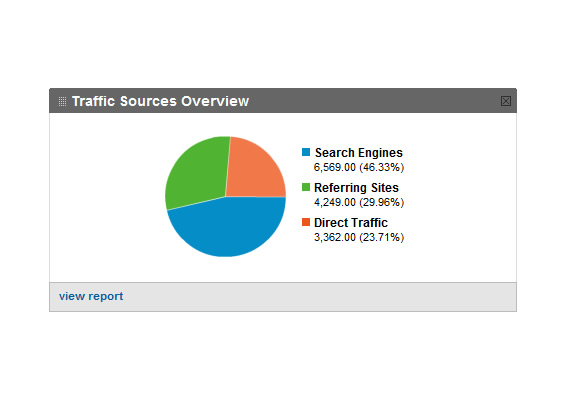
Content
Most popular pages, landing pages, exit pages, pages with high bounce rates.
What traffic sources go to what pages, is all your Google traffic just for one page?
Page navigation, if they land on index.html where do they go next?
+++ Many more details
The tracking software that provides all these details and the one that I highly recommend you use is called Google Analytics and as the name suggests it’s made by Google and it’s entirely free and also very simple to use.
I’ll show you how to install the software and get up and running with it.
Goto Google Analytics and create an account if you don’t already have a google account.
Once logged into the Google analytics page, you need to click “Add WebSite Profile”
Then select “Add a Profile for a new domain” enter your websites domain name in the box “www.mywebsite.co.uk”
Tick apply Google adwords cost if it applies to you (tick it if you pay for ads using adwords with this website).
Click Next
What are you tracking? Most people will need “A single domain”
Copy the code in the box on the right side.
You need to add this code to every page in your website that you want to track.
Before you make any changes to your html its always a good idea to backup the site just in case something goes wrong.
The code goes into the html just above the </body> tag
It should look like this when added to your page
<script type=”text/javascript”>
var gaJsHost = ((“https:” == document.location.protocol) ? “https://ssl.” : “http://www.”);
document.write(unescape(“%3Cscript src='” + gaJsHost + “google-analytics.com/ga.js’ type=’text/javascript’%3E%3C/script%3E”));
</script>
<script type=”text/javascript”>
try {
var pageTracker = _gat._getTracker(“UA-10101010-19″);
pageTracker._trackPageview();
} catch(err) {}</script>
</body>
</head>
If you have a good html editor like dreamweaver you can use the find and replace feature to edit all your pages very quickly.
Open find and replace from the edit menu, enter in the find box
</body>
</head>
Enter in the replace box your analytics code + the closing body & closing head tag like this
<script type=”text/javascript”>
var gaJsHost = ((“https:” == document.location.protocol) ? “https://ssl.” : “http://www.”);
document.write(unescape(“%3Cscript src='” + gaJsHost + “google-analytics.com/ga.js’ type=’text/javascript’%3E%3C/script%3E”));
</script>
<script type=”text/javascript”>
try {
var pageTracker = _gat._getTracker(“UA-10101010-19”);
pageTracker._trackPageview();
} catch(err) {}</script>
</body>
</head>
Then select all pages in site and then click replace all.
Your pages have now been updated, you can now upload them to your website using your preferred ftp program.
Hope you like this introduction to analytics, I will add a video here soon that wil go into more detail and show the best features and how to use them properly.
Comments always welcome,
Lee

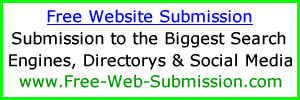
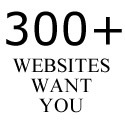
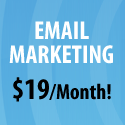
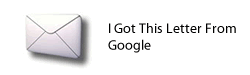
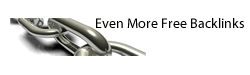
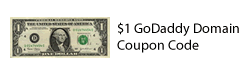
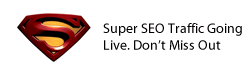

Thanks for these informations ;-)
I sign up to google analytic right now
Great bit of useful information, Thank You
Thanks, this information was really helpful!
Krys
Thanks for the info,i’ve already use this powerful tool
This is another very useful article Lee- but perhaps someone can help me with a problem relating to the use of Analytics? I was overjoyed at the initial results especially beacuse one can download the results onto Excel spreadsheets for analysis and comparison. After about 6 months there were very few vistis to my website recorded by Analytics although the stats from the server show that the traffic is steadily increasing. Some weeks Google analytics shows no site visitors, when I have detailed analysis from our web server that refutes this. I have tried posting the problem on Google forums with no response, so have reluctantly given up using Analytics.
Hi, I have an account in Google Analytics, but didn’t know everything about how to analyse the info from it, now I know, thank you for sharing.
Hi, thanks, I do not understand why my google analytics, show, one visit and alexa, and blogger sistem show a lot more?
I believe google can provide much better service than it is currently providing.
Dr.Abdul Hamid Pathan
18 september,2010 at quarter past 11 PM
COMMENT:Internet Explorer could not open all the 3 links of Jamie.Abortion of each link was accompanied with a sound from the brain of computer.
Thanks for this information, now i know how important is Google analytic. I really appreciate it. thanks again.
You really give some good information all the time. Thanks for your emails
Nice information. I use Google Analytics and it is very information product provided by Google.
Thanks
Nice article, Thanks for more great information!
Thanks – Have only used Google Analytics occasionally …I guess I have not been harnessing the Power of this tool …Will use it more often now that I am more focus ..
thanks for sharing this very informative knowledge with us
Hi!
I’m using Goggle analytics since 2 yrs. and found it very useful….
It’s very good effort by your site to share the knowledge of SEO and Web management with whole world.
Thanks for more great information!
Thanks Lee, your continued supply of useful tips and sites to visit certainly keeps me busy and provides us with good ways to boost traffic to http://www.moongadget.co.uk
Thanks again.
Best wishes,
Mike
Thanks for the info. I have been using Google Analytics for a while on my Blog: http://blog.searchenginemasterz.com but can please let me know how can I set Goals in analytics & make use of it?
Search Engine MasterZ
really usefull information. thanks