Hello,
In my last post “Big list of best back links for your site” I showed you a few different methods you can use to get back links from various websites. Today I’d like to expand on that and show you another method I use that is much faster to implement and saves having to go to each site one by one and manually creating a back link.
Recently I discovered a website called textlinks and they provide a back linking service that’s real easy to use and provides great results. But the best part is that they offer a free trial!
Wait! This free trial is unlike others because you don’t need to enter any payment information, or agree to any ongoing services. In fact you can signup and get the all the free text links and you never have go back to their site and you’ll never have to pay anything!
It’s great, right?
Here’s how you claim your free back links
1) Visit the textlinks website, this link will take you there.
2) Enter your information into the form on the right hand side.
3) After verifying your email address you can login textlinks
4) Click control panel button at the top of textlinks
5) You have 25 credits which must be used within 21 days of account creation, it’s a good idea to use them all in one go as you’ll probably forget to come back later.
To use the free credits click one of the text link types on the left navigation bar, you have four types to choose from:
Sidebar Text Links (Sidebar and Footer Links Tutorial)
Sidebar text links will appear on the right column of each blog you select. Click the “add target page” button to enter the Title (anchor) and URL you want your links to point to (you may add multiple target pages). Once a target page is added, click the “select links” button to begin adding text links.
Footer Text Links (Sidebar and Footer Links Tutorial)
Footer text links will appear at the bottom of each blog post you select. Click the “add target page” button to enter the Title (anchor) and URL you want your links to point to (you may add multiple target pages). Once a target page is added, click the “select links” button to begin adding text links.
Contextual Text Links (Contextual Links Tutorial)
Article Text Posts (Article Links Tutorial)
Article posts allow you to write articles/posts which can be posted to one or more of over 8000 blogs. You may include up to 3 text links within each article/post and there is a minimum word count of 100 words. Once you have created the article/post, click “post article” to select which blogs you would like to publish to.
I normally choose sidebar text links because they cost less credits than the others.
6) Next you’ll want to click “add target page” this is the page your going to be linking to (the page on YOUR website)
7) You need to provide two bits of information:
Target Anchor text: This is what you want the text link to say, for example Search Engine Submission. The maximum character length is 30 including spaces.
Target Page URL: This is the page you would like the link to point to on your website, is best used if you point to a specific page that matches the text description above http://www.free-web-submission.com/blog/big-list-of-best-backlinks-for-your-website/ or you can just link it to your homepage http://www.free-web-submission.com
8 ) Next you need to click the select links button
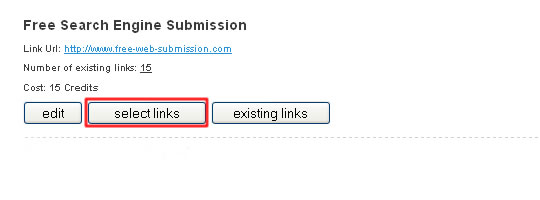
9) You now need to choose where you want your links to go, you can enter some keywords to find sites that match yours or select a relevant category. Try to find sites that match your topic but don’t worry if you can’t find a close match just put your links on any site.
10) You now ready to pick the sites that your link will go onto. You have 25 credits, tick the boxes for each site you want to add your link to. Note homepages are more expensive than sub pages. I normally use a mix of both types.
When your done picking sites click the add link to selected pages button.

You links will be added to those sites shortly, the links are permanent even if you only used the free credits.
If you want to increase your back linking efforts you can purchase more credits as a single one time purchase or as a monthly package which offers the best value for your money.
Hope you like this article, let me know your thoughts below.
Ohh and don’t forget to share this article with everybody using the bookmark & share buttons below.
All the best Lee
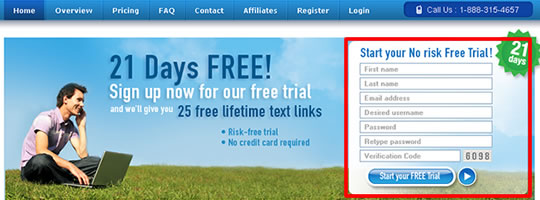
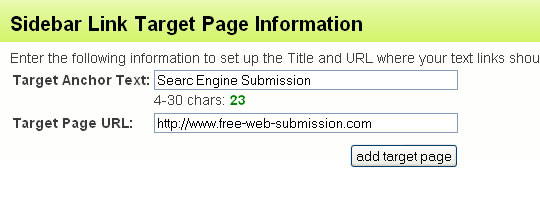

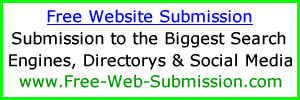
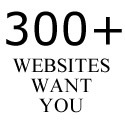
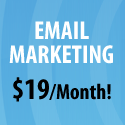
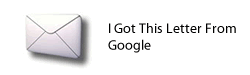
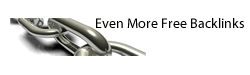
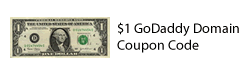
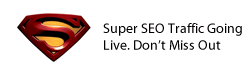

Thanks for this opportunity, I will try it.
thanks for sharing…event it just a free trial but it worth
Thanks for sharing I really like the work you have done I will have to try this. http://www.datematchmade.tk
nice great article, i will try shortly. thank you for sharing this information
thanks for the tip shall try them shortly
Correction on my comment above. You can only submit a certain domain once. So you can’t submit the same domain under different email addresses….oh well
Jorge
http://www.freelaptops4all.com
Hi,
Thanks For Sharing I love the links they offer it is really working well and also thanks for giving such a good tutorial article there. It is very informative.
Frank
Hi Lee,
This has really helped me save a LOT of time and effort!!!
Thank You SO MUCH for supplying such useful information!
All the Best,
James
http://jamesbonusandreview.com
Good information. But my question is after the trial period what happened to my links..
Is it safe? Wouldn’t I penalized later by search engines?
Once again very good and helpful information
Hi Lee,
I have tried this site before and set up the free links, but when I checked in analytics they were never picked up by Google. Now I know they don’t always show all the links but I think they are of very little if any value. They also have no PR juice to share.
I don’t mean to rain on your parade, but what’s the point?
Cheers.
Great link building tip! I will use it for my game site http://www.coolgame24.com
Hi Lee,
I followed your way of selecting “Sidebar Links” option. But, after I’ve keyed in the details in the boxes for “Target Anchor Text” and “Target Page URL:”, next I, pressed “add target page” button – the system notified me with this notification;
_____________________________________
This domain is already in the system. Please
contact customer service for assistance.
-TextLinks.com
_____________________________________
In fact, this is my first time using this system.
This is great resource. I am signing up right away and putting this to good use. Another helpful tip to get the most out of this resource is to sign up once with email account that you have. This way you will get 25 free links for each of these signups!
Keep up the great work Lee!
Jorge
http://www.freelaptops4all.com
This is a fantastic site, thank you a million times over
What happens when the trial expires? Will all the text backlinks get wiped out? If I link back then after the trial is over will my links get removed ?
Nice Information, I am signing up for my trail today!
Thank you again. Now is seems like I’m busy for a while, cause this is also very interesting.
KGHMan from Njuta av livet = http://njutalivet.se a Swedish site to enjoy.
nice work you have done there
i haven’t try this one before. thanks